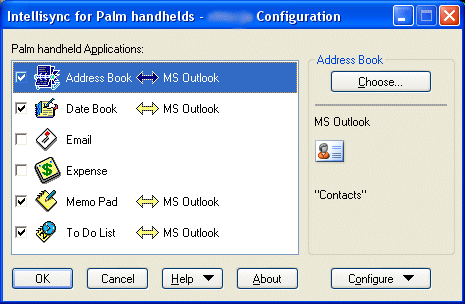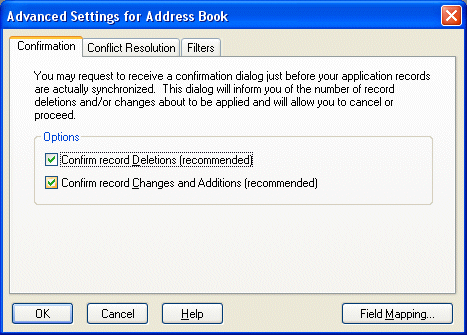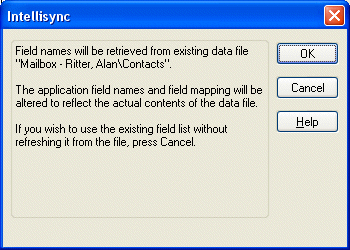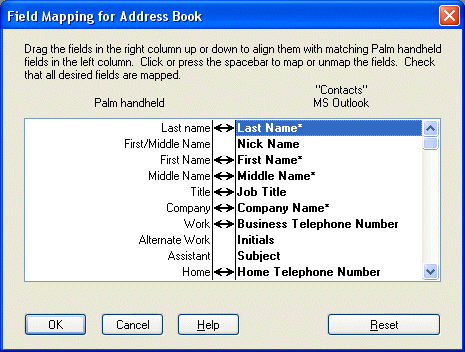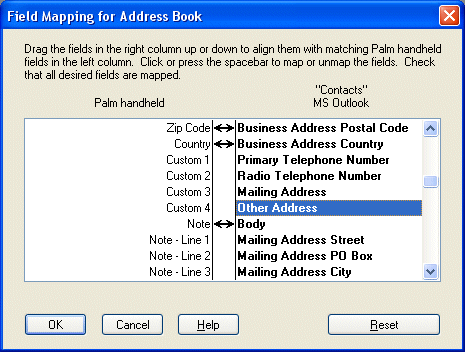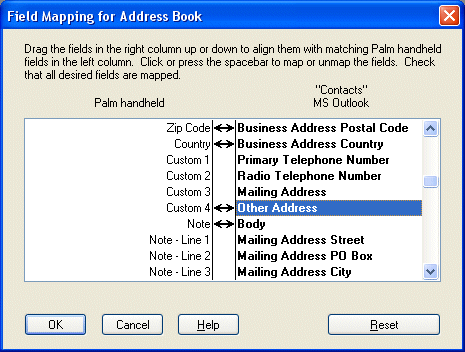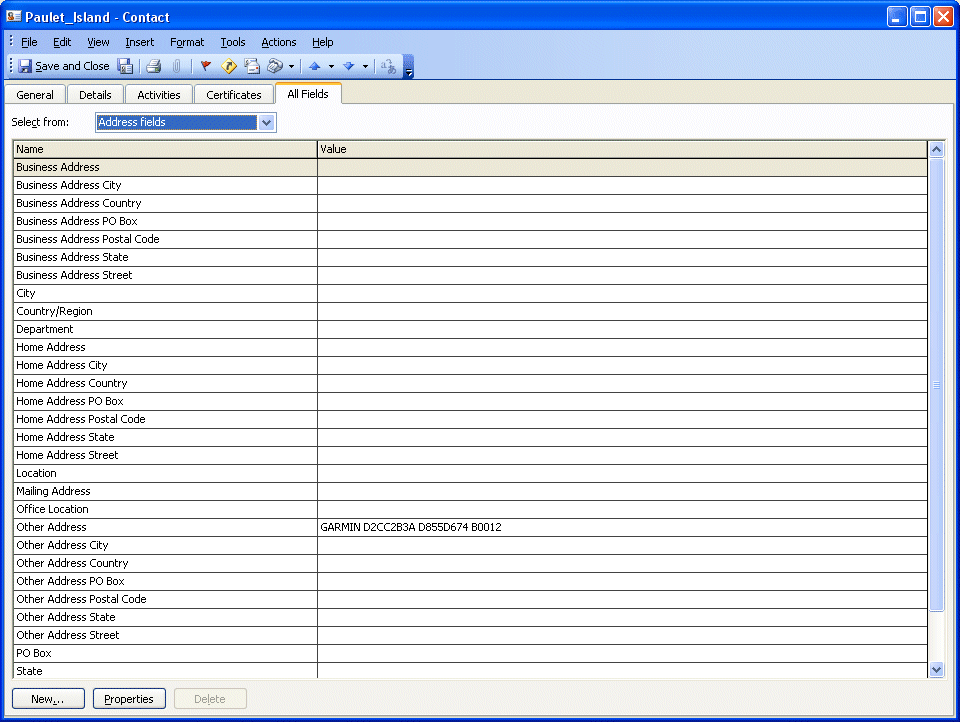|
Synchronizing Garmin iQue3600 Waypoints |
|
The Garmin iQue3600 combines PalmOS support for calendar, address list and other Palm-ish features along with a built-in GPS and excellent street-level mapping, automatic route finding and verbal navigational aids. Using Garmin-supplied software (Intellisync), you can synchronize the iQue calendar, address book, etc., with the calendar, contact list and other corresponding data sets stored by Microsoft Outlook. As you start saving waypoints in the iQue, you find they are stored as address book entries. If you're like me, you just naturally assume that the latitude and longitude data from the iQue waypoints are incorporated into the Outlook contact list. To paraphrase the late, great, Johnny Carson, "Wrong, GPS-breath!!" Having lost a year's worth of waypoints due to a hard reset of my iQue 3600, I resolved to find a way to prevent that from happening again. Inquiries to Garmin tech support proved unenlightening, and there were only a few vague references to Custom fields in most of the places I looked on the web. Enter Mobile Geographics. I found them through a web search, and one of their pages included some notes on the iQue data formats and storage. That, combined with some careful setup of Intellisync, allowed me to embed the waypoint data into an otherwise unused Outlook data field in its contact list. The following procedure will set up Intellisync so the waypoint latitude and longitude are properly backed up: |
|
||||||||||||||||